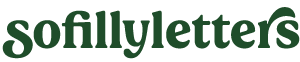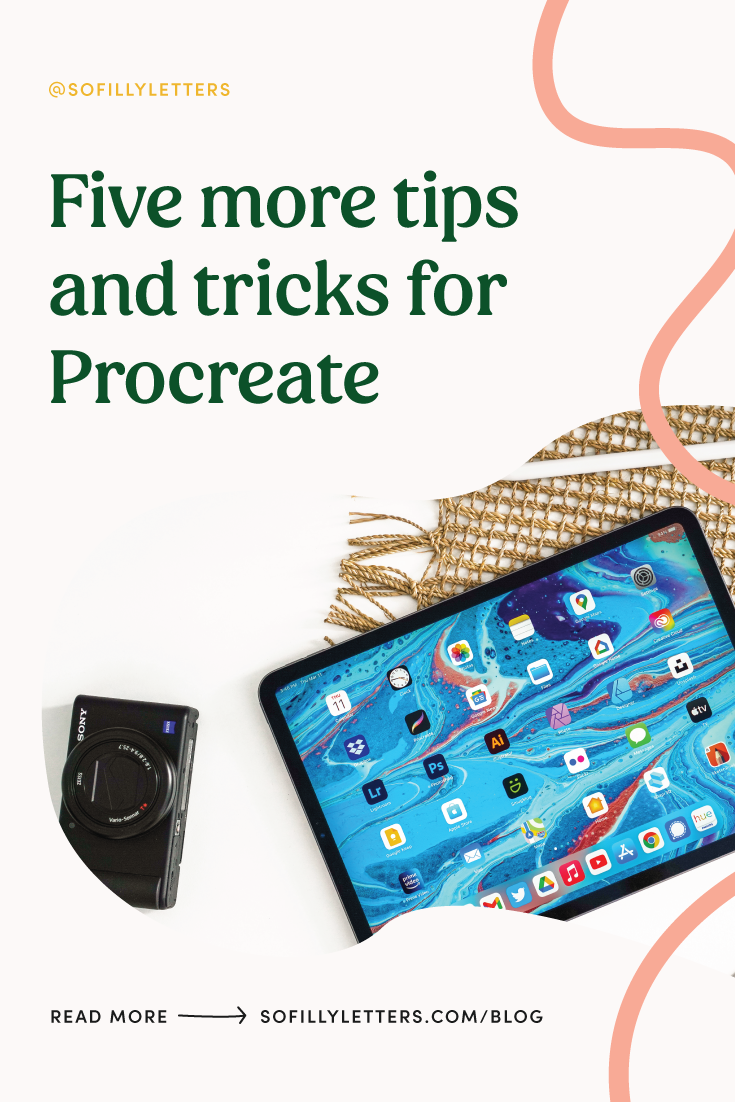Five more tips and tricks for Procreate
Last year I did a two part series with ten different Procreate tips and tricks that you may have missed. You can find part one and part two here but there's so many other secret hidden tricks in Procreate that I'm back with another post and five more things you may not know about!
Duplicate multiple layers at once
For the longest time I've always grouped my layers to duplicate multiple layers at once, but recently I learnt a new trick that means you don't have to group them! Simply select all the layers you want to duplicate and drag them onto the canvas to duplicate them.
Enter full screen mode
Want to view your design without all the toolbars crowding your screen? Do a wee four finger tap on the screen and taadaa you have full screen mode! Four finger tap again to get back your toolbars.
Erase with your current brush
Usually when drawing with a specific brush you'll want to erase with that same brush. An easy way to do that without searching through the brush panel under erase is to tap and hold on the erase tool while using the brush tool and it will automatically change to your current brush.
Creating colour palettes from images
In case you missed all the tutorials floating around the internet you can make a colour palette from an image! If you come across an image and love the colour palette it has going on, you can either drag it into the palette panel or save it and add it via the + button at the top of the palette panel.
Moving a layer in small increments
Is your layer just a tiny bit unaligned but moving it by dragging it is too dramatic? Tap just outside the selection in the direction you want to move and it'll move a pixel each tap. Perfect for moving layers a tiny bit to the left.
As mentioned earlier there are way more tips and tricks so keep an eye out for another blog post coming your way very soon!
- Sophie
Pin for later!
If you found this useful be sure to share it to Pinterest to come back later, and so others can find it too! Use the Pinterest save button by hovering over the image below.